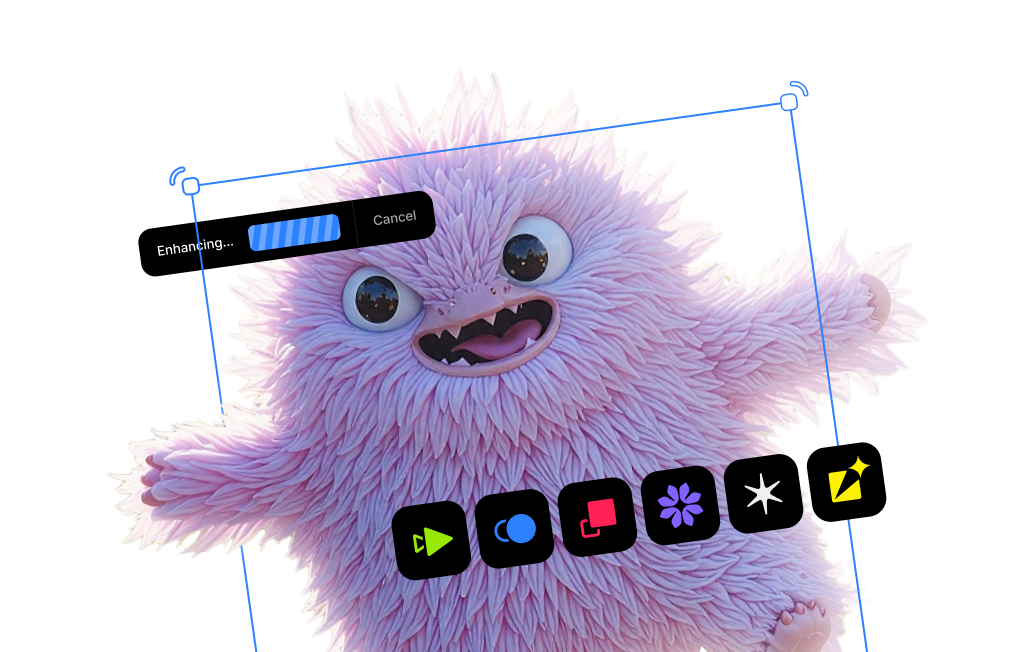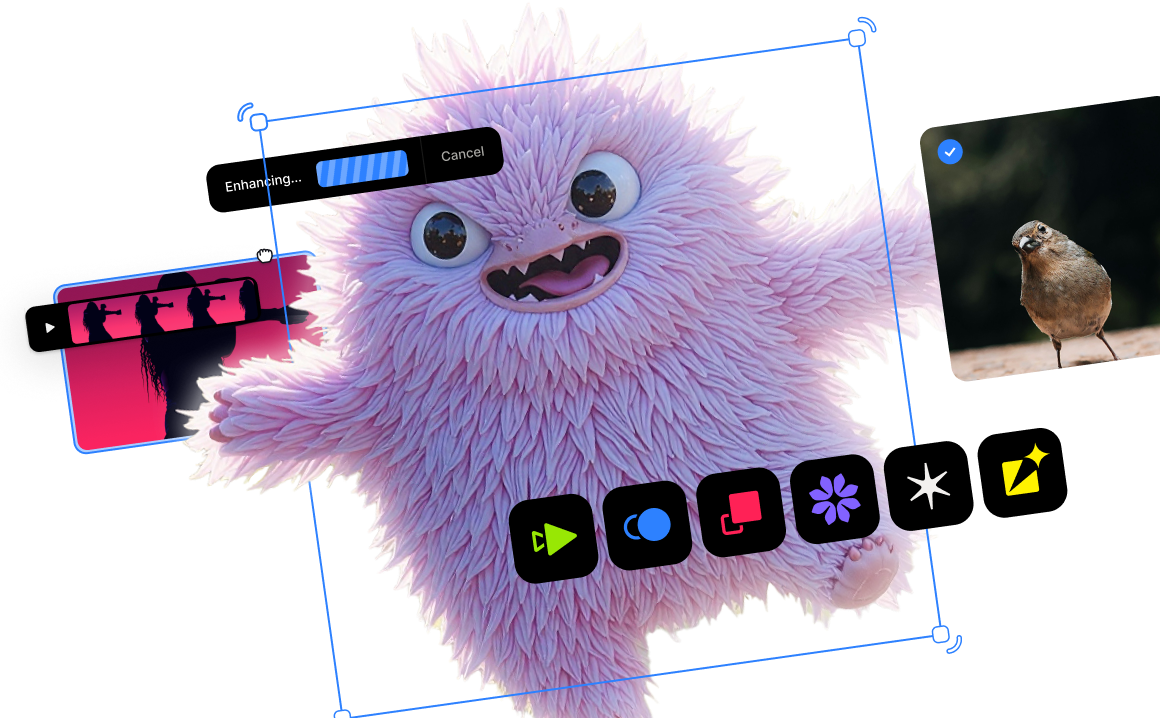How Topaz Labs’ Bloom & Astra Help Bring Concepts into 4K Reality

Outline
- Introduction
- Using Bloom to Upscale our Image
- Comparing Before & After Bloom
- Bring the Art to Life with Image to Video
- Using Astra as the Final Step
- Reviewing the Final Product
- Try Bloom & Astra out now
There has always been an abundance of ideas and dreams, but the means to effectively transfer them to visual mediums have historically been scarce. Now with the breakneck pace of innovations in generative AI, this gap is quickly closing. Still, there remain some challenges such as effectively directing these new technologies to align with our vision—not just in the subject matter, but in quality as well.
This got our team thinking: Topaz may be the definitive "last-mile" image and video enhancement platform, but just how much better does it make the final result? As we’d just launched Bloom and Astra a few months ago, we were eager to prove their effectiveness, especially together within a single workflow.
As usual, ideas welled up within our team but we managed to settle on one to use for this exercise:
A powerful figure—a mage, one who can harness the elemental power of fire. He’s about to face his biggest challenge yet, but is he ready?
AI prompting is a learned skill in itself. We won’t get into all the nitty gritty details, but there are plenty of articles and video tutorials out there to help people understand what a good prompt looks like in order to get a desired output. We’ll admit that arriving at our ideal prompt took a good amount of trial and error.
Here’s the prompt used to create our main character:
“Very wide shot hyper-realistic (fabled character tale 1:3) a warrior, with detailed eyes, clothes are intricately orthodox symbolic, his large eyes are full of power, shot on Hasselblad H4D 200MS, Mitakon Speedmaster 65mm f/1. 4 XCD, Fresnel lighting.”
Let’s break down our AI prompt.
“Very wide shot hyper-realistic”: This is our overarching image description.
“fabled character tale 1:3”: This is our style reference and character description.
“a warrior, with detailed eyes, with clothes intricately orthodox symbolic, his large eyes are full of power”: Now we’re getting more specific in describing the type of output we want with regards to subject details including clothes, eyes, and overall vibe.
“shot on Hasselblad H4D 200MS”: This is the start of more technical details we want to see, and this line in particular is referencing the type of camera we want this shot on: a high-end medium-format camera with amazing resolution and sharpness.
“Mitakon Speedmaster 65mm f/1.4 XCD”: Next is our lens. This is a portrait lens with shallow depth of field, meaning an out-of-focus background with a crisp subject.
“Fresnel lighting”: Last is the type of lighting we want in our output. This specific type offers soft, dramatic, more cinematic light.
We used Flux AI as our text-to-image generative tool. Here’s the result of our prompt:

Satisfied with this result, we continued along our quest to bring our character to life. Next up: cranking up our image’s resolution and quality to the max with creative upscaling.
While we loved how our fire mage turned out, we were less enamored with the image resolution we got. That means it’s time to upscale our initial image with Bloom!
Bloom is a creative upscaling tool aimed primarily at AI-generated images. It enhances native image resolution as well as intelligently adds new detail and textures that are relevant to the original image.
For Bloom, the primary variable here is creativity level - this controls the level of "freedom" that the AI models have when it comes to adding detail and texture to the original image. Here, we opted for a High creativity level due to the lower quality of our input image.
-min.jpg)
While not required, you’re able to add a text prompt in Bloom to fine-tune your desired output. Since we wanted to make sure we preserved certain aspects of the original, we crafted our prompt around those desired details such as the marks underneath his eyes, the golden crown, and the trademark robe. This prompt should work well in tandem with High creativity to intelligently translate our mage to 4K without going off the rails in a big way.
Bloom is able to process up to 4 unique variations of your input, each presenting subtle differences in lighting, tone, and detail. We were able to quickly select our favorite result, as seen here:

Right off the bat, we noticed that the eyes appeared less "cartoony" and more lifelike. In fact, we felt as if our initial image took a giant step towards realism in terms of details and lifelike textures.
We want to also mention that Bloom doesn't only excel at staying true to the original intent of the image when upscaling—it's great at presenting interesting new versions of your image! For example, we were curious about some possible variations of our fire mage so tried a different prompt alongside the same Creativity setting:

In this version, our fire mage is looking older and more grizzled as if he's weathered countless battles. His once brilliant red cloak has faded to a dull brown color, accentuated by a sprinkling of fresh snow. We're intrigued by this older, more weathered version of the mage, but we'll have to revisit this version sometime in the future. Let's turn our attention back to the primary version.
Right away we noticed the amazing details brought out by the Bloom upscaling—particularly the incredibly detailed folds in his red cloak, the texture of the golden crown, and the lifelike texture of his skin. We were also pleased by the decorations in his armor that were made more prominent in a natural way. All of the details we wanted to preserve in the original are present and way more defined by the 4x upscaled image resolution.
We thought that the difference in detail and texture of the red cloak was the standout. Let's take a closer look:
-min.jpg)
Now we’re even more eager to take the next step towards bringing our character into reality.
Now we can add some motion to breathe life into our fire mage. We used Midjourney to transform our upscaled still into a 5-second video clip. Animating subtle movements like shifting fabric, moving lips and eyes, and atmospheric effects gives the scene a cinematic quality that feels alive and immersive.
We uploaded our upscaled imagine order to use it as the launching point of our video, and added a simple prompt to steer the direction of the clip:
"Dolly out, with growing flames briefly emerging from his hand. He looks at it as if receiving its power."
It didn’t take too long for us to arrive at a scene that we were happy with:
With this particular version, we liked the way the snowy background brought a nice contrast with the flames springing forth from his palm.
This step bridges the gap between static artwork and dynamic storytelling. After seeing the fire mage in motion, we were excited to continue his story—but not before the final step in our workflow.
While we were satisfied with the transition of our character from image to video, we wanted the 1080p output resolution from Midjourney bumped even higher. Fortunately, we knew that we could accomplish this with Astra.
Astra is a creative video upscaler that is tailor-made for enhancing AI-generated videos. Since generative video platforms cannot natively output video at 4K quality, Astra is the essential last-mile treatment for any AI enthusiast or creator.
We uploaded our Midjourney video file to Astra and began the render process. Here, we opted for a Precise iteration in order to preserve the important details of our subject.
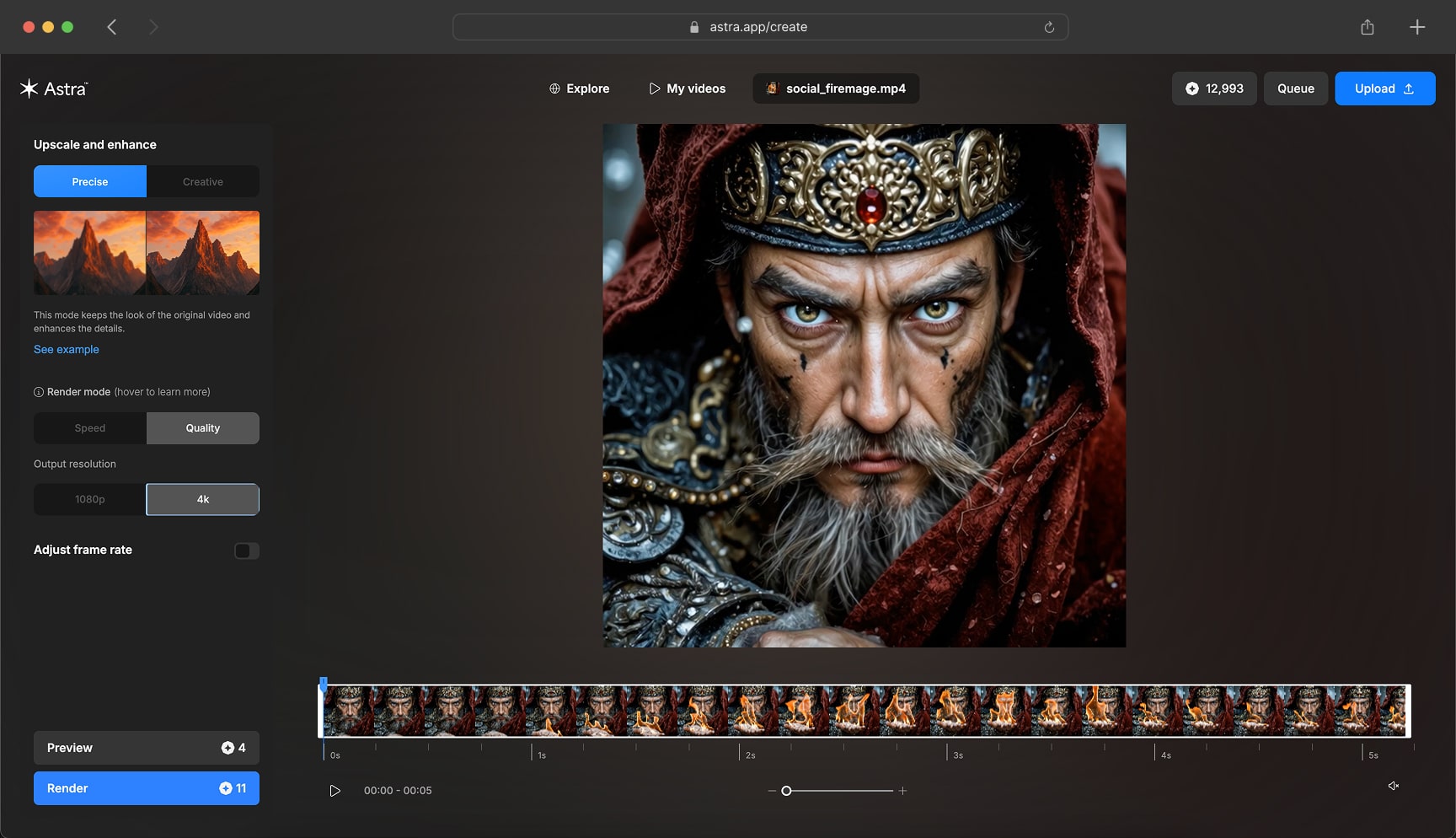
Once processing was complete, our upscaled video clip was ready for preview and download:
Let's compare the upscaled version of the video against the original output from Midjourney:
While the original video clip looks good on its own, seeing it side-by-side with the Astra version made it clear just how much better the upscaled version looks. From the fuzzy details of the red cloak to the way the light glints off of his intricate armor, the difference in fidelity and detail was substantial.
As an aside, Astra is capable of frame interpolation as well as slow-mo, meaning you're able to increase the frame rates of your videos in addition to increasing the length of them. This can create a more dramatic look for your videos. Check out an example of our video with frame interpolation and slow-mo applied:
We started with a simple idea of a character, and by the end we’d created a fully cinematic story complete with a setting, action, and drama. Perhaps most importantly, we raised more questions to explore. What’s our mage’s backstory? Is he angry or scared? Is he the protagonist or antagonist of our story? And will he triumph or suffer defeat after this confrontation? And is this particular scene the beginning of his story, or near the end? We're already sketching out the rest of the story and we can't wait to bring it to life in 4K quality.
Stay tuned—the fire mage will return. In the meantime, we'd love to see what you'll be creating with the help of Astra and Bloom!




.png)
.png)
.png)