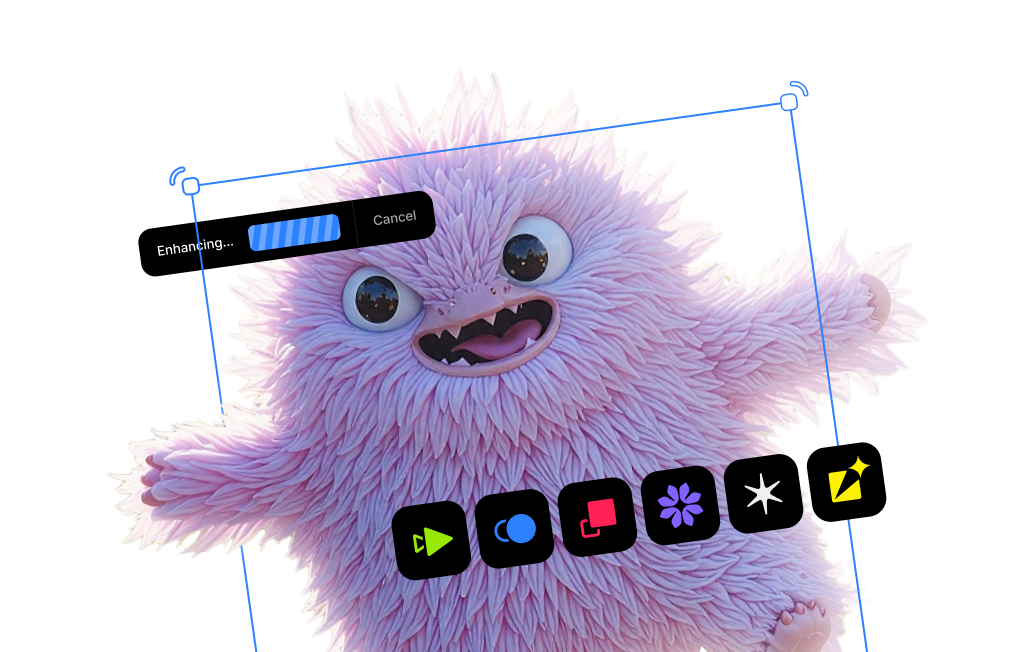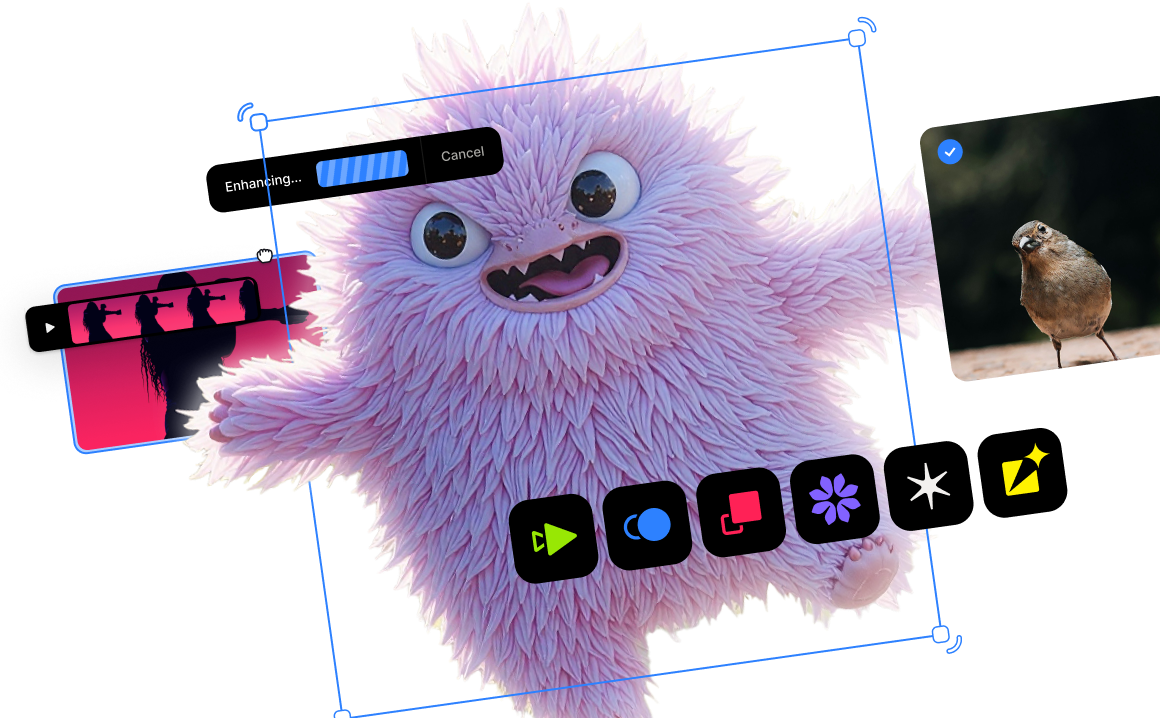The easiest way to enlarge your photos without losing quality (A 2022 image upscaling guide)

The best way to enlarge your photos
Introduction
The actual process to enlarge your photos is relatively easy, and you can do it using a variety of applications, some of which are built right into your computer's operating system. In other words, the process of increasing the resolution of your photos isn't complicated, nor does it even require you to spend a single penny in some cases. However, the method to upscale your photos matters more once you start zooming in to see the details, and even that may not be important depending on the intended use of the photo.
Why enlarge your photos?
It's helpful to understand why you'd want to enlarge your photos before diving into the various ways you can do so. We agree that the base reason is that we want to take an image file with one resolution and increase it to a larger resolution, and that is the very definition of enlarging an image. So, what are some of the reasons for needing to enlarge, or upscale, a photo?
- Heavy cropping
Cropping is one of the most common edits photographers make during post-processing. It's one of the first steps I take when editing my landscape photography because my priority is to establish the photo's composition. In some cases, I have to apply heavy cropping if my desired composition, or the primary focus point, is too small or far in the distance. That often happens when I don't pair the ideal lens and focal length with the desired composition. As a result, my post-cropped photos tend to lose a lot of resolution, and upscaling is the only way to regain it. When you finish this article and video, I recommend checking out this article on cropping by my colleague, Hillary Fox.
- Massive printing or displays
One of the highlights of my photography career was when Time magazine and Google licensed my photo to display on the giant NASDAQ digital billboard in New York's Times Square. As you can imagine, the resolution requirements were strict, and I had to apply a significant upscale to meet their needs. The same upscaling requirements are valid for photographers who need to print their work for large posters or billboards.

- Enlarging mobile photos
The state of mobile photography has come a long way over the past decade. I'm constantly amazed at what I can achieve with that slab of glass, metal, and circuity in my pocket. Despite some smartphones pushing the boundaries of megapixel counts with their sensors, the image file output often requires much work when upscaling to achieve a larger resolution. That is especially true with the Apple iPhone and its 12-megapixel sensor.
Not all photo enlargement methods are equal.
Now that you understand why you may want to enlarge your photos, let's see how some upscaling methods are better than others. And since this is the Topaz Labs Learning Center, we believe the very best option to enlarge your photos without losing quality is [SPOILER ALERT] to use Gigapixel AI.
It's important to remember that enlarging your photo is more than just increasing the resolution of your image file. The best upscaling methods will also preserve and enhance details that tend to get lost during this process.
The deal is in the details.
Let's look at this photo of a koala I took in Australia.

I ended up applying a strong crop to the photo because I wanted to focus on the koala's face while also reducing its cluttered surroundings. Cropping my photo reduced the resolution from 22.1-megapixels to just over 2-megapixels, and my goal is to upscale it to be six times larger. The first method I applied was to use Photoshop's upscaling utility, and the output file now has a resolution of 74.7-megapixels.

Next, I sent the same photo to Gigapixel AI and used the "Very Compressed" AI model to apply the same 6-factor resolution upscale. The first thing I immediately notice is the improved details throughout the image.

As you can see, there is no contest between the two results, and Gigapixel AI clearly provides superior quality when enlarging your photos.
My Gigapixel AI workflow in action.
In this video, I will share my editing workflow using Gigapixel AI to enlarge another photo I took in Cuba several years ago. In the end, I'll compare the upscaling results of Adobe Photoshop, Apple Preview, and Gigapixel AI.
Try Gigapixel AI for free.
Visit our product page for Gigapixel AI and click on the "Try for Free" button to download free trials that never expire.




.png)
.png)
.png)