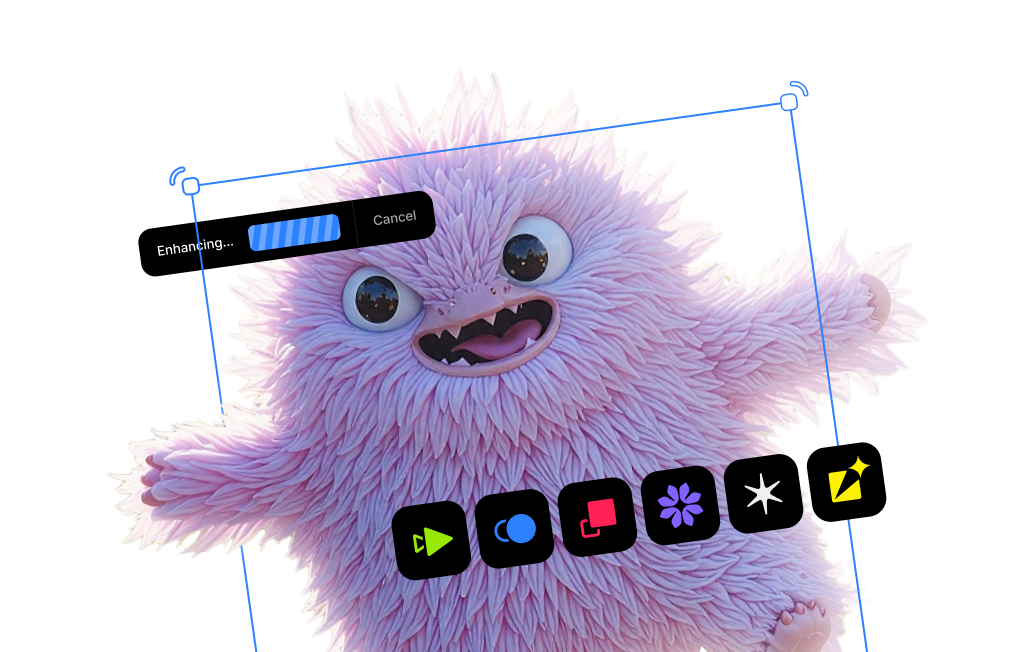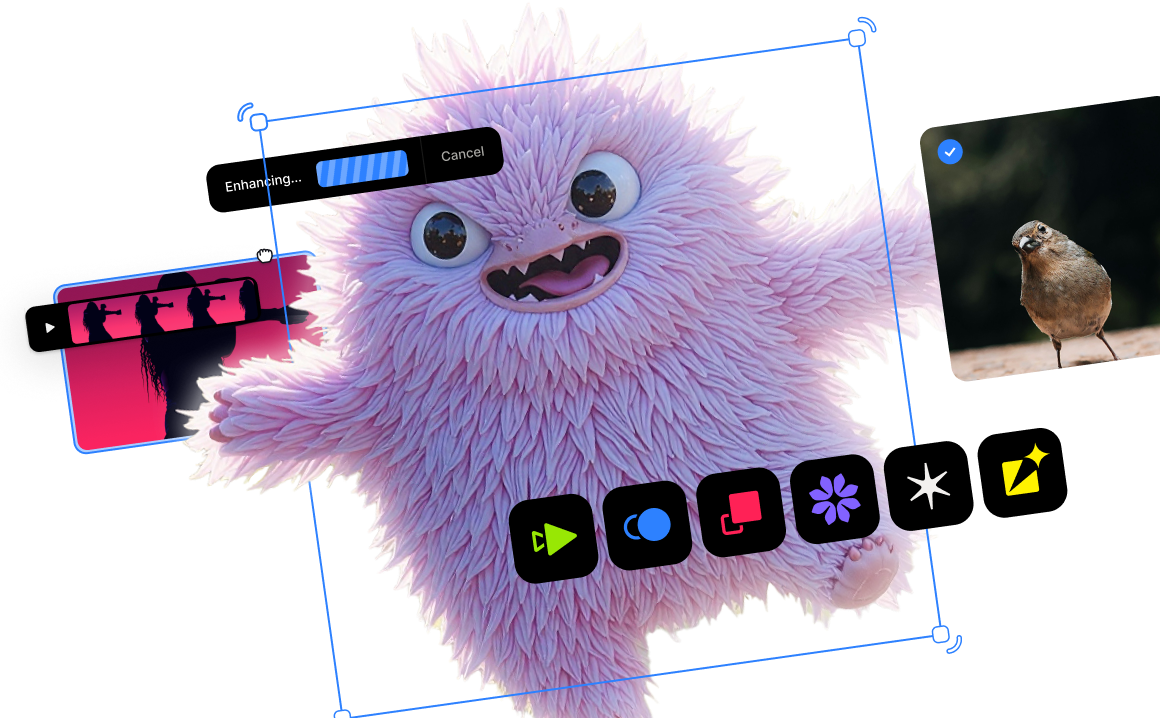How to Enhance Portraits & Group Photos

In portrait and group photography, it can be challenging to fully capture every aspect of someone's features. This can be due to distance, low light, or image compression. It’s where emotion is conveyed and where the viewer's eye is naturally drawn. Yet, often due to distance, low resolution, or image compression, faces can appear soft, pixelated, or lacking in detail. This can turn a great shot into a disappointing one, especially when trying to print, share, or enlarge the photo.
Facial details and clarity can be addressed in post with traditional software such as Photoshop or Lightroom, but using those tools—while powerful—can be time-consuming and can have a high learning curve. The Topaz Labs Face Enhancer tool is web-based, meaning the software runs right inside your browser, but the best part is that it still uses the same AI models found within our flagship desktop applications.
Many of the traditional sharpening applications can’t recover detail that isn’t there; they simply increase edge contrast which can result in an unnatural look. Our Face Enhancer tool takes a different approach. By being trained on a massive dataset of portraits, our deep learning engine understands the nuances of facial features. It doesn’t just sharpen pixels—it intelligently reconstructs eyes, eyelashes, skin texture, and hair with stunning realism.
Let's walk through the simple, browser-based process of transforming soft, blurry faces into sharper, higher-definition portraits in just a few clicks.
Step 1: Upload Your Photo to the tool
Getting started with Topaz is simple, and there is not any software to download beforehand.
- Navigate to the Topaz web tool here.
- Select the photo you'd like to enhance and upload it. For best results, select photos containing at least one prominent face. Our Face Enhancer may not work well on photos where the native quality is very low, or if there is a lack of crucial details for the faces present. There still needs to be a minimum amount of facial details present for our models to improve and enhance.
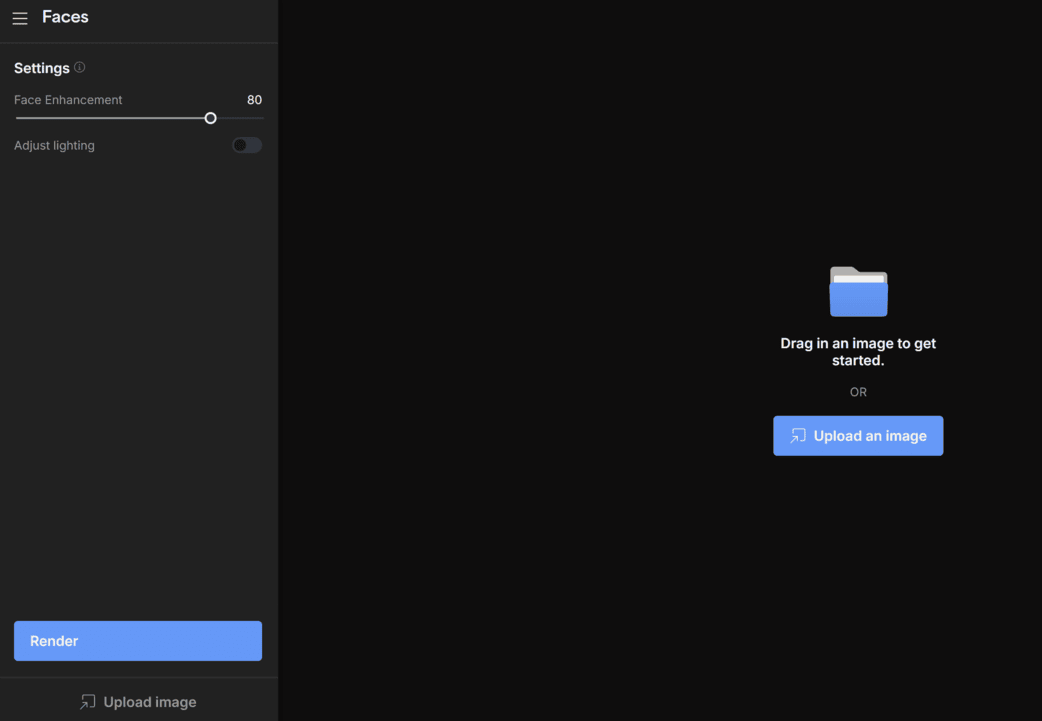
By creating a Topaz account, you'll not only get access to the Face Enhancer web tool but also the full suite of online tools including video and image upscaling and much more.
Step 2: Adjust Face Enhancement settings
Once your photo is uploaded, you will have a couple of options to tweak your output.
- The Face Enhancement slider will determine the strength of the enhancement—the higher the number, the stronger the effect will be. Use a lower number for a subtle touch-up, and a higher number to rescue older, lower-quality photos.
- The Adjust lighting toggle allows you to choose whether to fix suboptimal lighting if it is present in the photo.
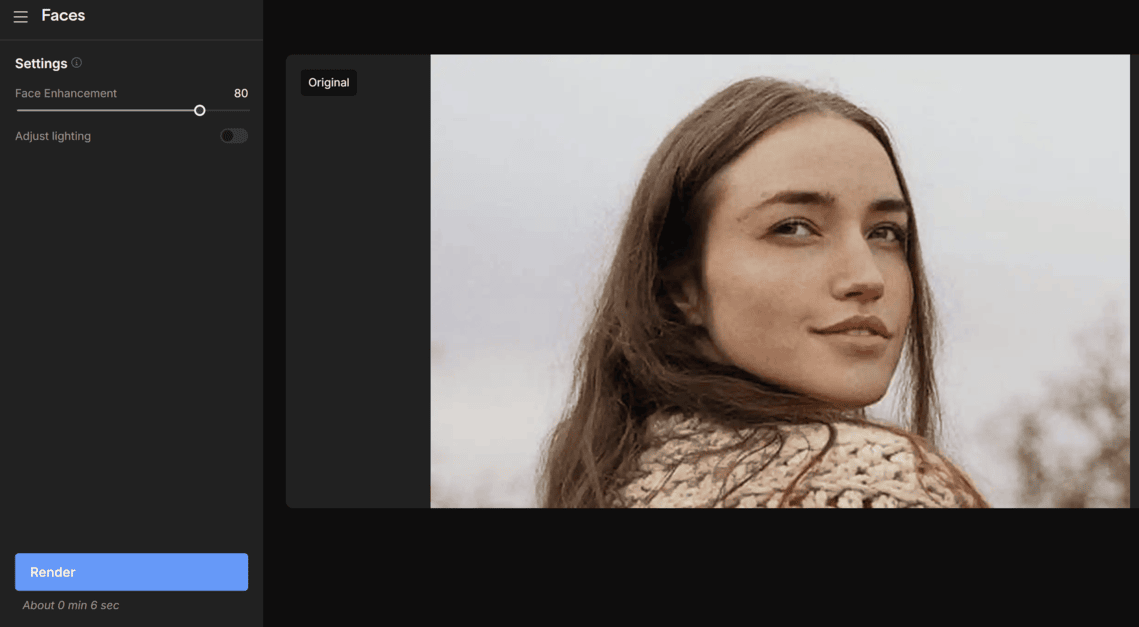
Step 3: Process & Download Your Completed Photo
Once you've got your settings selected, you're ready to proceed.
- Click the blue "Render" button on the bottom left.
- The tool will apply the enhancements to the full-resolution image.
- When the process is complete, you can download your new, crystal-clear photo, ready to be shared, printed, or archived.
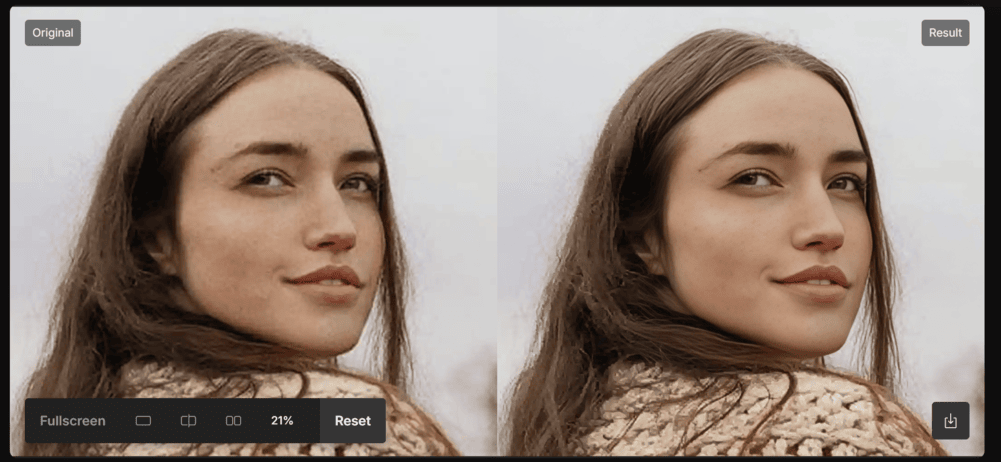
Success! You’ve successfully applied a specialized AI model to your image and achieved a great result. The uses for the Topaz Face Enhancer tool are many - from touching up your selfies and group photos to rescuing professional photo shoots. Try it out for yourself and see how else you can use the tool for your own photos.




.png)
.png)
.png)