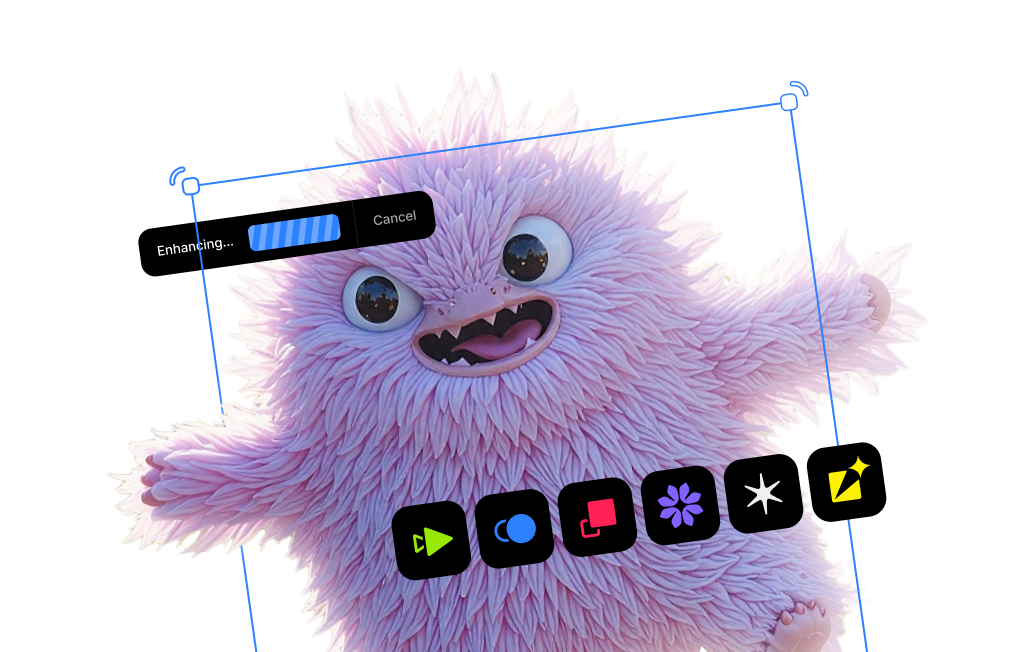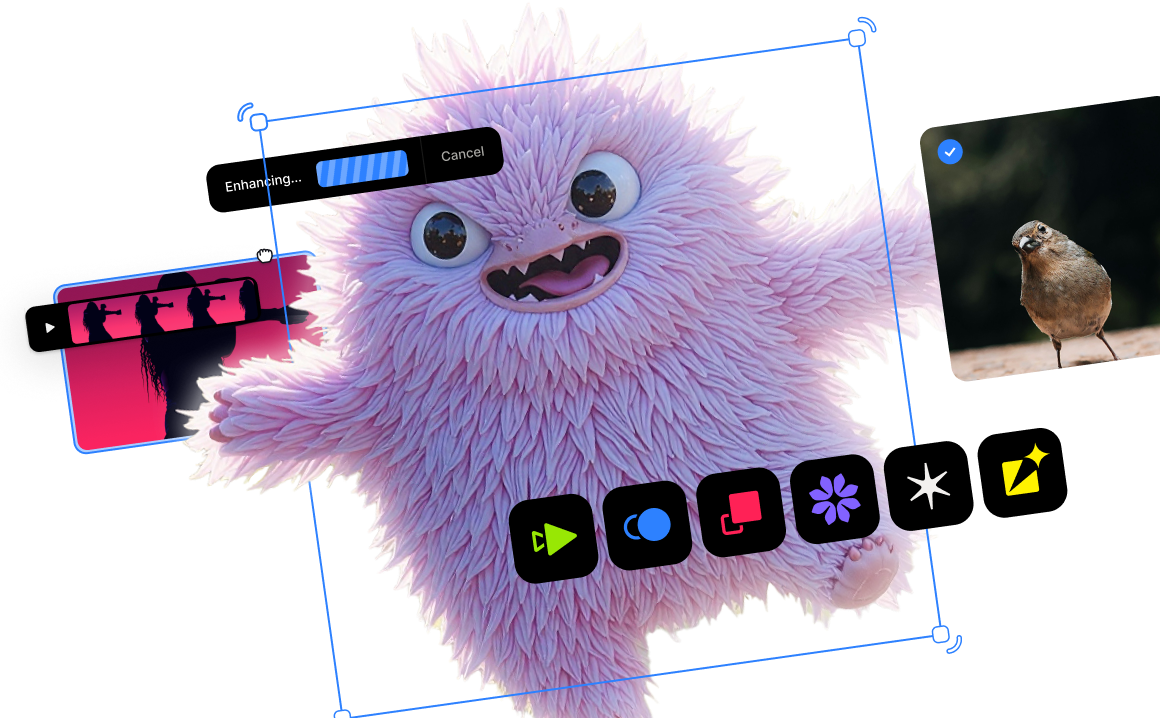How to Enhance Video Quality & Resolution to HD or 4K

In a world where there are more screens than ever, there are even less excuses for poor quality videos. Footage captured in standard definition (SD 480p) or even 720p can look pixelated and blurry on modern displays, while 1080p can lack the fidelity that your audience is accustomed to. Whether you're a content creator polishing a YouTube video, a marketer looking to upgrade promotional content, or someone restoring or preserving priceless family memories, enhancing your videos to crisp HD or 4K quality can make a dramatic difference.
This guide will walk you through how to use Topaz Labs' online video upscale tool to transform your video in just a few clicks. Let's get started.
Step 1: Upload Your Video
Getting started is fast and easy. Because our AI Video Upscale Tool is a web-based tool, there is no complex software to download.
- Navigate to the Topaz Labs AI Video Upscale tool.
- Once you see this screen, you're ready to select which video file you want to enhance.
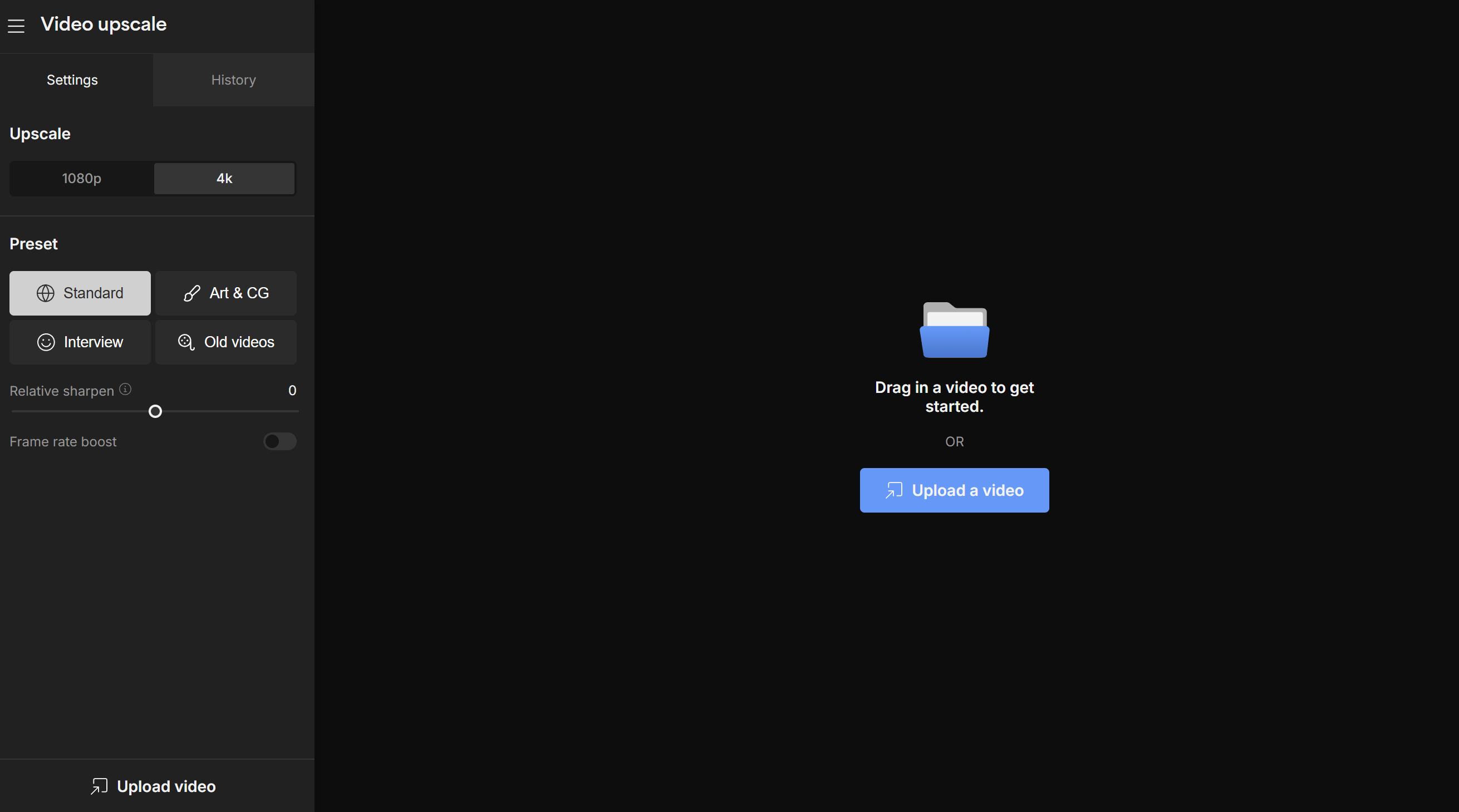
If you don't already have a Topaz account, you'll be prompted to create one. When you sign up, you will receive 20 free credits to get started, and your final video will be free of watermarks. If you need additional credits, feel free to explore our credit packages and plans.
Step 2: Select Your Enhancement Settings
Once your video is uploaded, you'll have additional controls you can tune for your final output. This is where you tell our AI engine what you want to achieve.
- Choose Your Resolution: Select your target output resolution. You can upgrade lower-quality footage to 1080p HD or go all the way to 4K resolution for the highest level of clarity.
- Choose an AI Preset: Select the AI model that best fits your video's content. These models are the same ones found in our flagship Video AI desktop application. Each AI model under each preset has been specifically trained to handle different types of motion, detail, and subjects for optimal results:
- Standard: A great all-around choice for most general-purpose footage.
- Interview: Good for videos focused on speaking faces.
- Old Video: Ideal for restoring older, lower-quality footage, such as digitized home movies from VHS or 8mm film.
- Art & CG: Tailored for computer-generated or animated content, ensuring clean lines and vibrant colors.
Step 3: Preview Your AI-Enhanced Clip
Before processing the entire video, you can generate a short preview to see exactly how your settings will improve the footage. This allows you to fine-tune the enhancement and ensure you’re getting the best possible result. You'll also optimize your credits by only rendering exactly what you want in its entirety.
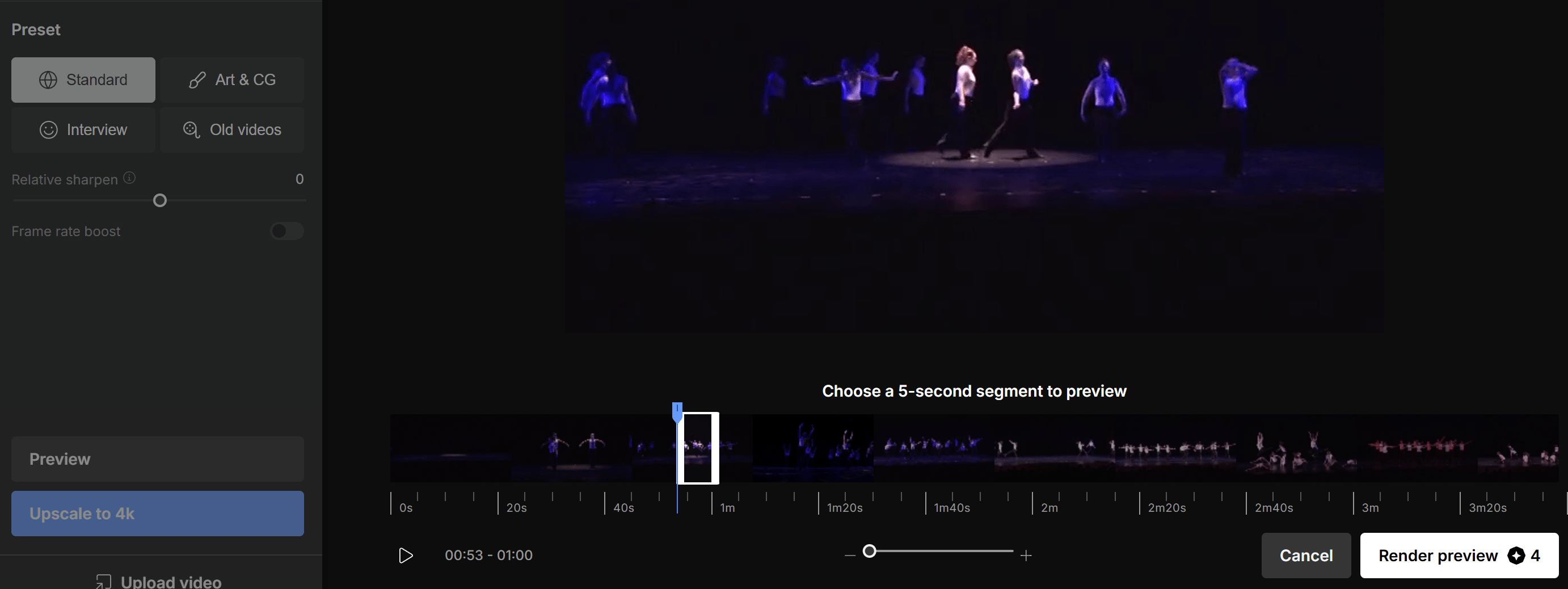
- Click the Preview button. You can then select a 5-second snippet of your video to render with your chosen settings.
- Review the preview, paying close attention to the added detail, sharpness, and smoothness of motion.
- If you want to make adjustments, simply select a different AI preset or fine-tune other settings and generate a new preview.
Other useful features:
- Relative Sharpening: This feature intelligently recovers crisp, natural detail in your footage without introducing the harsh, over-sharpened look that can result from traditional filters.
- Optional Frame Boost: If your source video is choppy or you want to create a smoother, more fluid look, you can use frame interpolation to increase the frame rate up to 120 FPS.
- Restore Strength: When your selected preset is Old Video, you'll be able to
Step 4: Download Your Enhanced Video
Once you are satisfied with the preview, you’re ready to process the entire video.
- Click the Process or Download button.
- We'll enhance your full video and convert it to a high-resolution video file.
- When the process is complete, you can download your new HD or 4K video, ready to be published, shared, or archived. No watermarks!
That’s all it takes. You’ve successfully transformed your video into a professional-quality file without any complicated software or technical expertise. By intelligently rebuilding your footage, you can breathe new life into old clips and ensure your new content meets the highest visual standards of today.




.png)
.png)
.png)