Sharpen AI v3.3: Improved masking experience, new auto model selection, and overall performance improvements

Sharpen AI v3.3 at a glance
- Improved masking experience - Everything you need to apply selective sharpening has been made more intuitive thanks to the newly designed Masking panel.
- New AI-powered auto-selection tools - It’s even easier to selectively apply sharpening to the primary subject in your photo thanks to the new auto-selection tools. Choose from auto-detecting a subject, a portrait, or a landscape within your photo, and Sharpen AI will automatically create a mask of your selection.
- Improved usability with the new AI model selector - We’ve made many improvements to Sharpen AI, including making it easier to choose the most effective AI models for your photos thanks to the auto model selection and refreshed model list.
Improved masking experience

We know that being able to selectively apply sharpening to specific areas of your photo is very important. That’s why we overhauled the masking experience in Sharpen AI, showcasing all of the necessary tools more prominently along the right toolbar. We also added larger, and more clear, icons for your “Add” and “Subtract” brushes.
New AI-powered auto-selection tools
We didn’t stop with just improving the layout of the masking tools in Sharpen AI. We’ve also added three powerful, new AI-powered auto-subject detection tools, making it even easier and faster to selectively apply sharpening to the most important parts of your photos. We also added a convenient "Refine" button, giving you access to the tools you'd need to make additional edits to the mask.
The three new auto-selection tools are:
Auto Subject selection
Choose Auto Subject when you want to make a selection of a general object, animal, building, etc. It’s the most well-rounded option and works extremely well for most situations.

Auto Portrait selection
Choose Auto Portrait when you know that you want your selection to target a person or people that are in your photo. This option has higher precision for selecting people, which is why it’s ideal for that use case.

Auto Landscape selection
Similar to the Auto Portrait option, selecting Auto Landscape will have much higher precision at identifying landscapes and cityscapes and is ideal for those types of photos.

Improved usability with New AI model selector and model manager
In previous versions of Sharpen AI, you had to choose a specific model and toggle between three different modes before being able to identify the best one. We wanted to make it easier to choose the best AI model for your particular photos, which is why we reimagined the model picker. Now, you have easy access to all versions of the AI models in one convenient list.





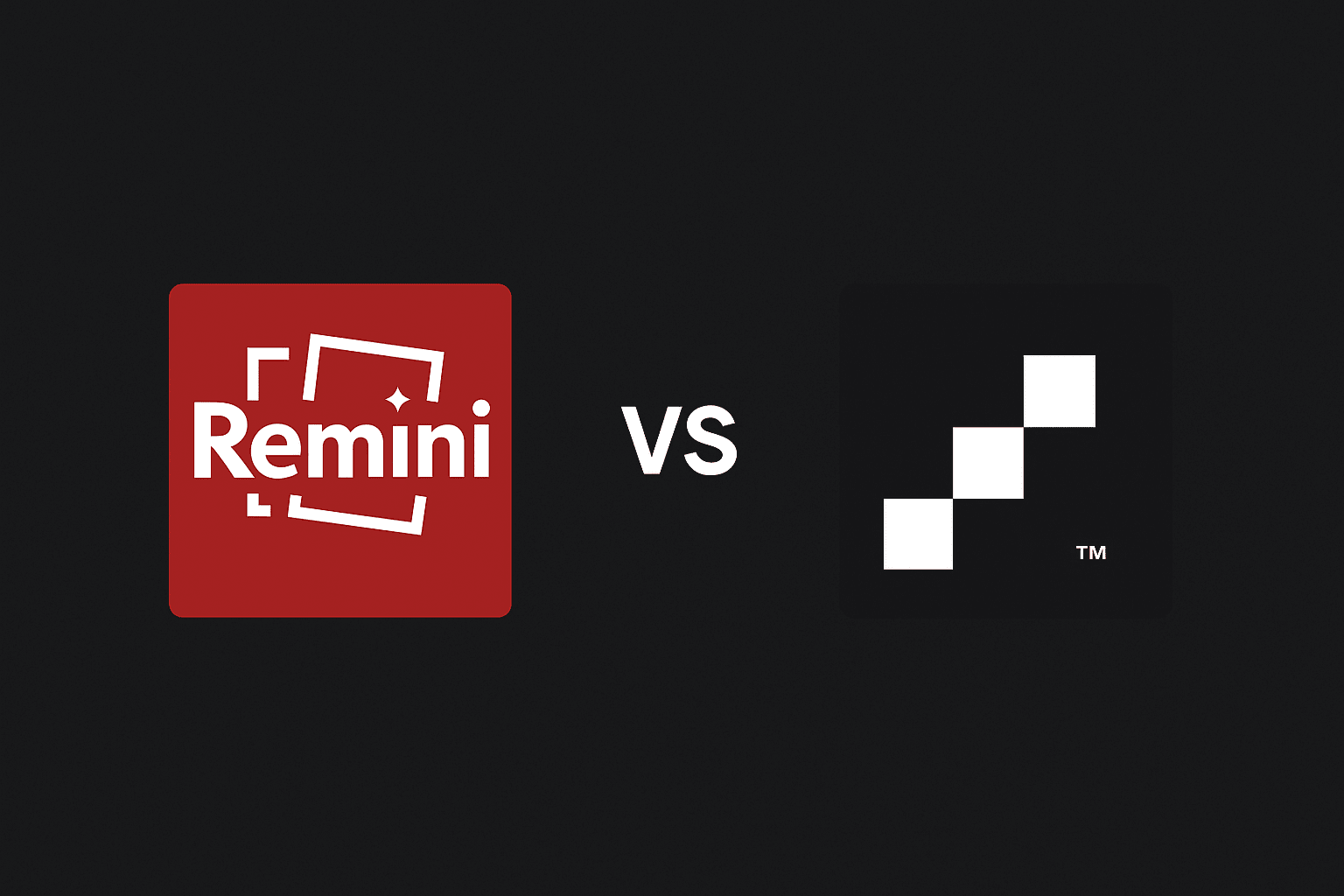
%20(1).png)


