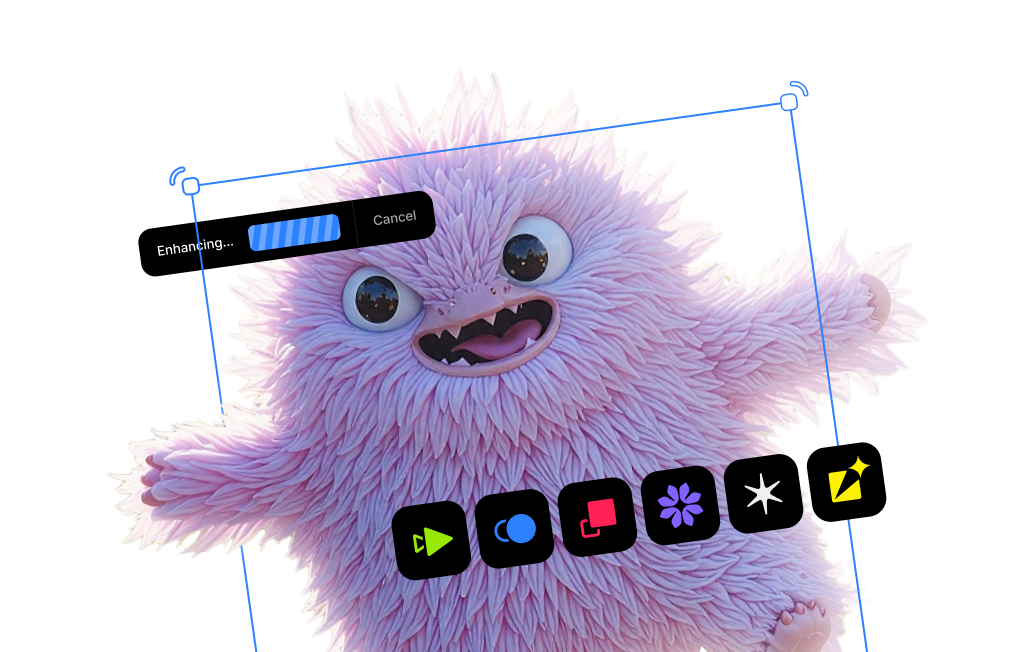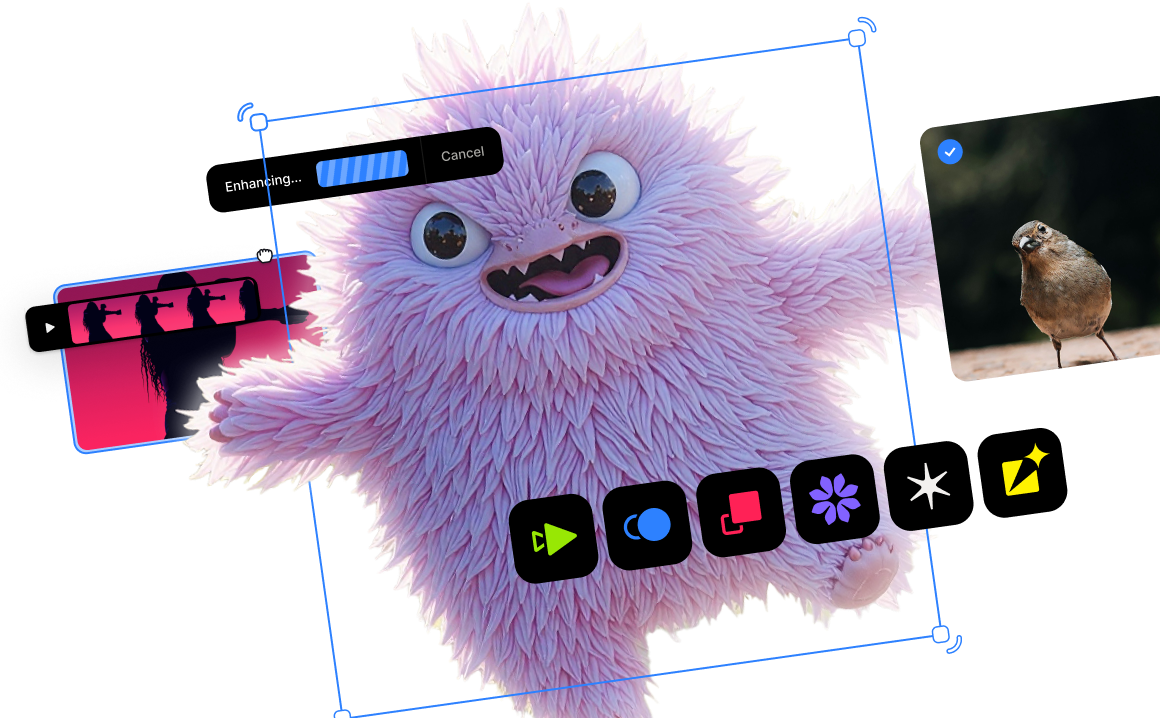A guide to enlarging images while preserving quality

Using AI to improve the quality of your photos
No matter how skilled of a photographer you are, there will always be difficult-to-correct issues that happen to your images. As our technology evolves, we all hope we can save more of our precious shots. So, what can you do when you run into one of these nearly impossible-to-rescue photos? Our series on difficult-to-correct photos will examine a wide range of issues and suggest techniques and technology to restore more of your images!
A better way to enlarge your images
Upscaling a photo is one of the most common tasks in post-processing, but yet getting great results is very tricky. Until recently, Photoshop was your best source for enlarging a photo. But as we all know, enlarging an image in Photoshop comes with major sacrifices and limitations.Due to Photoshop's enlargement algorithms, which we dive into in our previous article, you can read here, you can only slightly enlarge the photo before you start to experience a major loss in quality and heavy pixelation.This is where Topaz Gigapixel AI comes in handy. Unlike Photoshop, Gigapixel AI is able to upscale an image up to 600% while preserving image quality. Gigapixel AI recovers real detail in your image. Gigapixel AI is currently the only photo enlargement product available that can actually add detail back to your upscaled photo!

This is only possible through the secret sauce of machine learning. Gigapixel AI’s neural network is trained with millions of images, so it learns features of objects, people, animals, and more.Gigapixel AI is able to upscale a wide range of problematic photos, including:
- Drone photography
- Scanned photos
- Video stills
- iPhone/smartphone photos
- Compressed images downloaded from the internet or social media
- Libraries of older low-res photos
- Low-res crops in post-production
We take a look at some real-life use cases below, so you can get inspiration when it comes to your own difficult-to-enlarge images!
Upscaling a drone photo
Drones have ushered in an exciting and revolutionary new genre of photography! Never has it been easier to reach the most unreachable places and capture stunning aerial images.There is a downside to these special devices: Drones with built-in cameras typically do not provide a very high resolution which can really limit the quality of your photos.If you’re only looking to capture an image for use only on the web or social media, the dimensions are doable, typically providing around ~3000x2000 pixels. But for a decent quality print of the same image, you’re going to have to rely on a decent upscaling tool.

Luckily, Gigapixel AI provides some first-of-its-kind features to boost your upscaling results. Based on the content and specific issue with your image, you can choose from three processing modes to determine how the AI will enhance the details in your image:
Standard: This is for all images types. This uses the standard Gigapixel AI model, which has been trained on millions of images.
Architectural: This processing mode is ideal for images with lots of crisp edges, including cityscapes and even typographical imagery.
Compressed: This mode is for images with a lot of noise, including old family photos, images downloaded from the internet, and photos taken on older cameras.

To better enlarge this shot, Gigapixel AI's Architectural mode provides an edge, literally and figuratively, to enhancing the natural details in this image thanks to the special training of its machine learning technology.

“I am noticing more requests for drone photography from my clients. These clients need high-end photography for many of their uses. The image size that comes out of the DJI Mavic Pro Camera only has a 3992 x 2992 pixel dimension or 13.3 x 9.9 inches. This is not good enough for many purposes other than the web. This is where Gigapixel AI saves the day.” - William Manning
Upscaling images from iPhones or smartphones
Every year, cameras built into smartphones get better and better and better. It's estimated that there are over a trillion photos taken each year just on smartphones. But despite the amazing advancements in their power, capabilities, and range, they still fall far short of what's possible through DSLRs. But after all, the best camera is the one you have with you.
So, when you need to unlock to enlarge a photo taken on a smartphone, you're going to run into even bigger problems and Photoshop won't get the job done for you.
Rad Drew, a professional photographer, and Topaz affiliate, told us about a trip to Cuba and in particular, one moment he captured a great shot from his smartphone, but needed more editing capabilities with it.

“I took this image in Cuba with my iPhone XS Max. The subject was a distance away and I couldn’t get closer, so to fill the frame with the subject, I used the digital zoom capability of the iPhone, which degrades the image considerably,” says Drew.

“The image I started with was a mere 455KB file with a resolution of only 1395x785 pixels. First, I ran the original through Topaz DeNoise AI, eliminating a lot of the noise, saving it out as a JPG file, at 1.3MB and the same resolution as the previous image. Next, I ran it through Topaz Gigapixel AI, enlarging it by 4x. This produced a 28.5MB PNG file with a resolution of 5580x3140.”

“Finally, I took it into Topaz Studio 2 and applied a basic adjustment, HSL color tuning, and some Impression for a slightly painterly effect. The original image was not printable beyond 5x7 and it didn’t look very good at that, while the resulting image is printed at 20x35 and looks awesome! I’m sure I could print it even larger with integrity. Gigapixel AI is truly awesome allowing me to create works from images that would have been ‘throw-aways’ in the past.” - Rad Drew
Upscaling compressed images downloaded from the internet or social media
Compressed images are all-to-common of a problem. And oftentimes, you won't have access to the original file or a larger version. This issue doesn't just affect professional photographers – we've all been there!
Nick Bridwell is a marketing executive in Dallas, Texas. And if you've ever worked in the digital advertising field, you know clients don't always send you what you need, especially when you're on a deadline. Gigapixel AI allows him and his team to enlarge images and restore their quality without being limited to Adobe Photoshop's results, or go on a fishing expedition for original files.

“We love being able to enhance images with Gigapixel AI. Sometimes an intern might pass us on a file that is too small to post to social media. We just plug it into Gigapixel and let it do the hard work. We particularly love using the tool on images of nature and photographs of objects. Great work!” - Nick Bridwell, Rogue Planet Marketing
Enlarging images to create large-format or high-quality prints
Andy Bell, a frequent Getty Images contributor, full-time photographer, and Topaz affiliate, creates stunning landscape photographs just begging to hang in your office or home.
But to be able to meet the demands of large-format printers, he relies on Gigapixel AI to upscale his photos without any loss in image quality.
“As a landscape photographer, I want to provide prints in sizes that exceed the native resolution of the camera. Without Gigapixel AI, I would be limited to modest enlargements, but with Gigapixel I can even do 60-inch prints from photos taken with an old 6MP DSLR. Of course, the better the input photo the better the output, but Gigapixel consistently amazes me with the way it improves the photos it enlarges,” says Bell.

“I have a 30-inch print of [the photo pictured above] on my wall at home and the detail in it is incredible. Even the windows in the little houses can clearly be seen and there is no obvious loss of quality caused by the enlargement. Gigapixel, along with DeNoise AI and Sharpen AI are a core part of my workflow.” - Andy Bell
Enlarging low-resolution images from your older image libraries
Just as we mentioned before with smartphone cameras, digital cameras get better and better each year which means those older images we have look a little worse for wear. But the whole point of photography is to capture special moments, places, and people, so our images become very nostalgic and precious to us!
Denise Silva found herself dealing with this very problem when going through her image library.
“Ten years ago, I took a trip to Sicily, the birthplace of my great-grandparents. I shot with a 5 MP Kodak point and shoot. I knew the images were not going to be my best work. I couldn’t bear to delete them, but I also knew I would never process or share them either,” Silva said.


“I have waited two decades for a tool such as Gigapixel AI! Fast forward to now, Gigapixel AI has brought new life to these images! There are multiple options on how to upscale your images. You can use ‘Scale’ and choose by how many times (x) to scale the image, or you can predetermine the width or height. A few more options and you are ready to hit ‘Start.’ Gigapixel magically does the rest. These images represent significant moments in my life that I want to remember and am now able to share.” - Denise Silva, Road Runner Photography Tours
High-resolution cropping in post-production
Sometimes, you can’t get close enough, or have a long enough lens on hand to get the perfect shot you want. Wildlife photographers and sports photographers will especially relate.But in post-production, cropping can sure up the shot. From there, image upscaling with Gigapixel AI can not only enlarge it to a print-worthy final pixel count but actually add and restore details in your original image.

With noise reduction and motion blur reduction refinement sliders, you can refine your image quickly without leaving the platform.

Bill Maynard has worked out an ideal workflow for wildlife photographers like himself.

“As a wildlife photographer I’m shooting at a distance in low light constantly and that means images with noise and a need for enlarging in post. With the introduction of artificial intelligence, Topaz took an already great suite of solutions to the next level and the Topaz AI suite including DeNoise AI, Sharpen AI and Gigapixel AI have become an integral part of my edit workflow.”- Bill Maynard
Try our AI-powered applications out for yourself
Visit our product pages for DeNoise AI, Sharpen AI, and Gigapixel AI and click on the "Try for Free" button to download free trials that never expire.




.png)
.png)
.png)